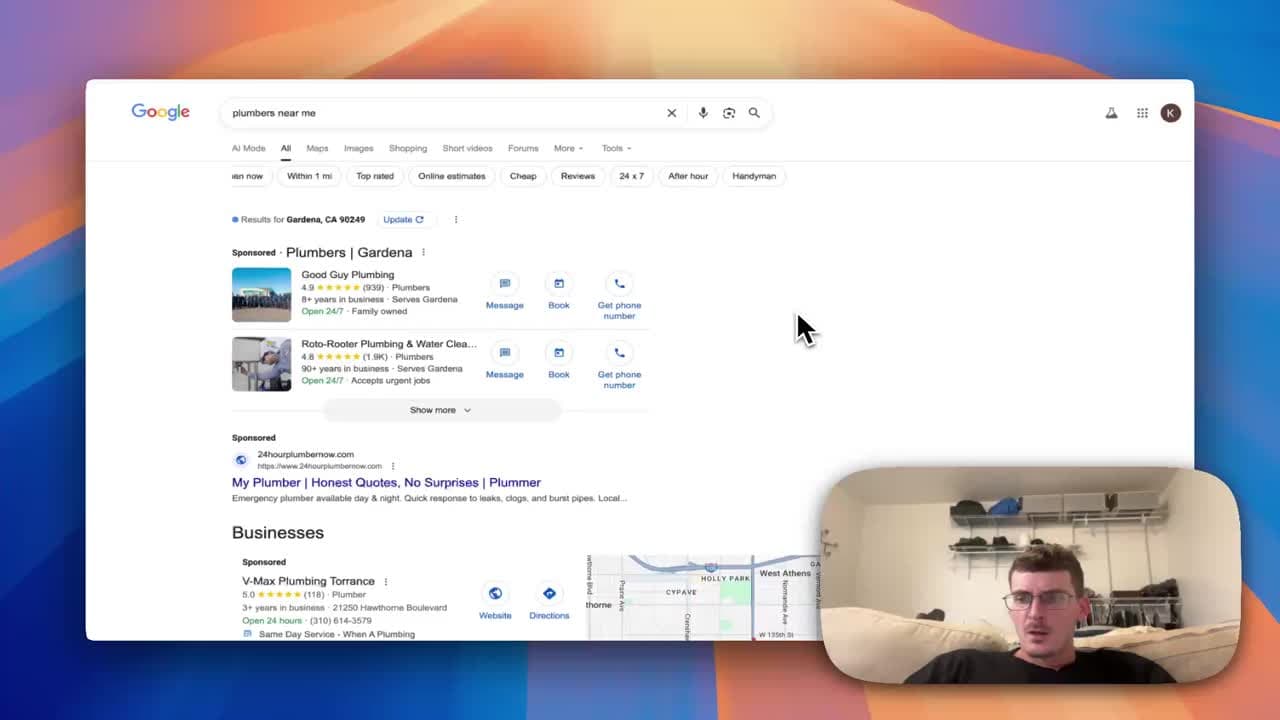How to Use Google Search Console to Track and Improve Your Site’s Search Performance
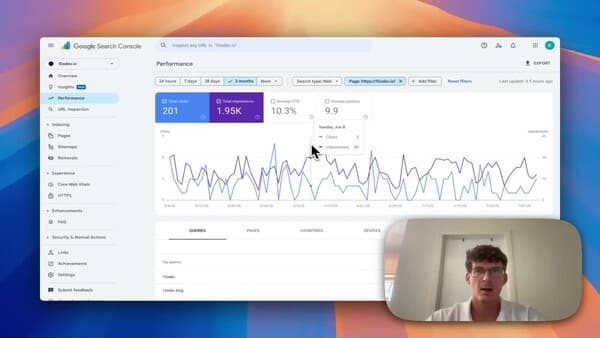
Introduction
If you own or operate a website and you’re not looking at Google Search Console (GSC), you’re missing a free and powerful window into how people find your site on Google. GSC shows the impressions your pages receive in search results, the clicks those impressions generate, the queries people use to find you, and more. In short: it gives real data you can use to improve traffic and conversions.
Why Google Search Console Matters
- It’s free and simple to set up. (GSC setup guide)
- It shows how your site actually performs in Google Search (not estimated traffic).
- You can identify opportunities: queries with lots of impressions but few clicks, pages that lost visibility after an update, or search features (like snippets) you’re appearing in.
Getting Started (Quick Setup)
- Verify your site: Sign in to Search Console with your Google account and add your property (domain or URL prefix). Follow the verification steps - common methods include HTML file upload, DNS record, or Google Analytics/GTM verification.
- Submit a sitemap: Upload your sitemap (usually
/sitemap.xml) to help Google discover content faster (sitemaps guide). - Allow time: Data begins populating over days to weeks. The Performance report is the core place to check.
Understanding the Performance Report
The Performance report is where you’ll spend most of your time.
- Impressions: How often a URL from your site appeared in search results. (In the interface you might see this as a purple line.)
- Clicks: How many times users clicked through to your site from search results. (Often shown as a blue line.)
- CTR (Click-Through Rate): Clicks divided by impressions - a key measure of how compelling your titles and snippets are.
- Average Position: The average ranking in search results for the selected pages/queries.
Use the date-range filter and the compare feature to measure changes over time (for example, before and after you publish content or make SEO improvements).
Leverage Queries to Plan Content
One of the most actionable sections is “Queries.” It tells you which search terms brought impressions and clicks.
- High impressions, low clicks: This is a goldmine. Many users see your listing but don’t click. That signals you can improve your title tag and meta description to increase CTR, or create new content that better matches user intent.
- High impressions for informational terms: Consider producing blog posts or guides that capture those users. If a query shows many impressions and little competition, it’s a content opportunity.
Example insight: you may see that the query “blog” gets lots of impressions but few clicks. Action: craft targeted blog content, refine titles, or use structured data to stand out.
Diagnosing Low CTR (High Impressions, Few Clicks)
If impressions are high but clicks are low, try these fixes:
- Improve your title tag
- Rewrite meta descriptions
- Add structured data to enable rich results
- Address search intent: Are users looking for quick answers (knowledge panels, snippets) or in-depth guides? Match the content.
Track the effects of each change by comparing date ranges in GSC.
Using Page and Country Filters
Filter performance by page or country to isolate where changes are happening. If a specific page’s impressions dropped after an update, compare it to previous versions and check for crawl/indexing issues.
Exporting Data for Deeper Analysis
GSC lets you export raw query data. Use CSV or integrate with Looker Studio (formerly Google Data Studio) for dashboards, or combine GSC data with Google Analytics to analyze on-page behavior after search clicks.
Practical Workflow: From Data to Content
- Check Performance > Queries weekly.
- Identify high-impression, low-CTR queries.
- Decide whether to optimize existing pages (title/description/structure) or create new content targeting that query.
- Implement changes and use the date-compare feature in GSC to measure impact.
- Repeat and expand into related queries.
Best Practices and Tips
- Monitor regularly: Weekly or biweekly checks catch issues early.
- Annotate major changes: Keep a simple log when you publish content or change templates so you can correlate performance shifts.
- Don’t obsess over position alone: Focus on clicks and CTR improvements - those drive traffic.
- Use Search Console with Analytics: GSC shows search performance; Analytics shows on-site behavior after the click.
Conclusion: Make Search Data Work for You
Google Search Console is an essential, free tool for any website owner who wants to understand how their site appears in Google Search and to find practical ways to increase organic traffic. Start by checking impressions and clicks, dig into queries, and make targeted improvements to titles, descriptions, and content. With regular monitoring and a data-driven approach, you’ll convert impressions into more clicks and more visitors.
Quick Checklist
- [ ] Verify your site in Search Console
- [ ] Submit a sitemap
- [ ] Review Performance > Queries weekly
- [ ] Optimize titles and meta descriptions for low-CTR queries
- [ ] Export data and build a simple dashboard for trends
Next Steps
If you need help setting up or interpreting Google Search Console data, or if you want to improve your site’s SEO based on real search insights, let’s talk. I can help you turn search data into actionable strategies that grow your traffic and business.
References
- Google: Search Console Overview
- Google: Verify Site in Search Console
- Google: Sitemaps Guide
- Google: Intro to Structured Data
- Schema.org: Official Schema Types
- Google: Performance Report
- Google: Title Links Guide
- Google: Meta Descriptions Guide
- Google: Crawling & Indexing Overview
- Looker Studio: Official Site
- Google Analytics: Analytics Platform